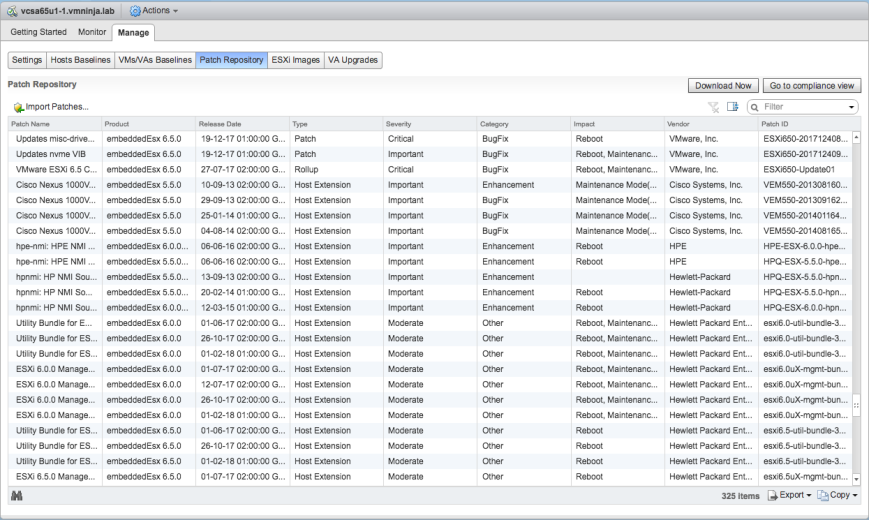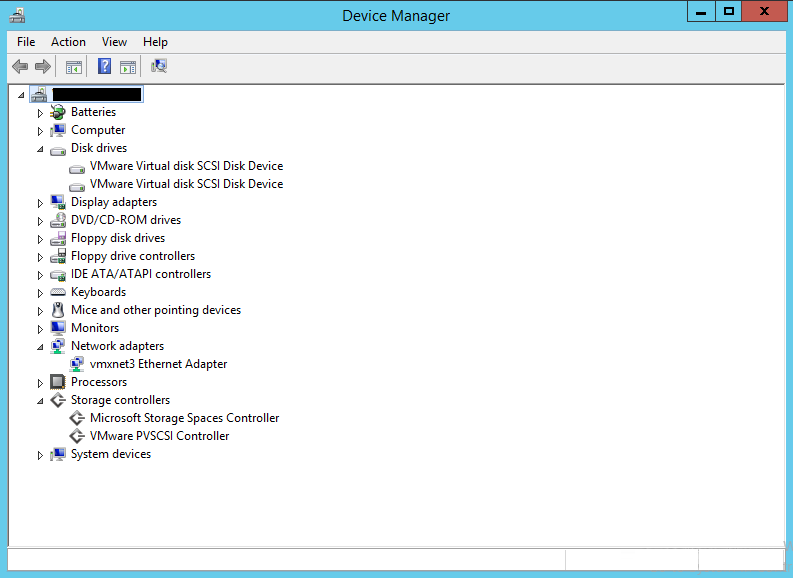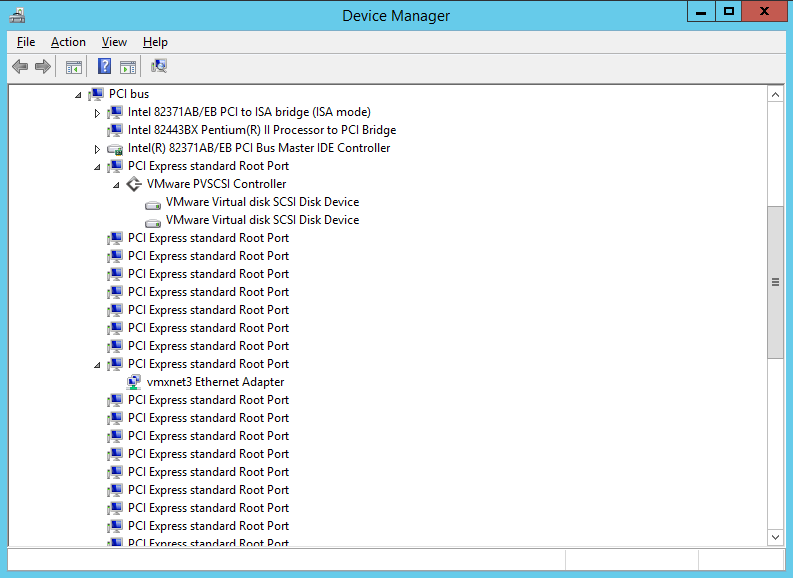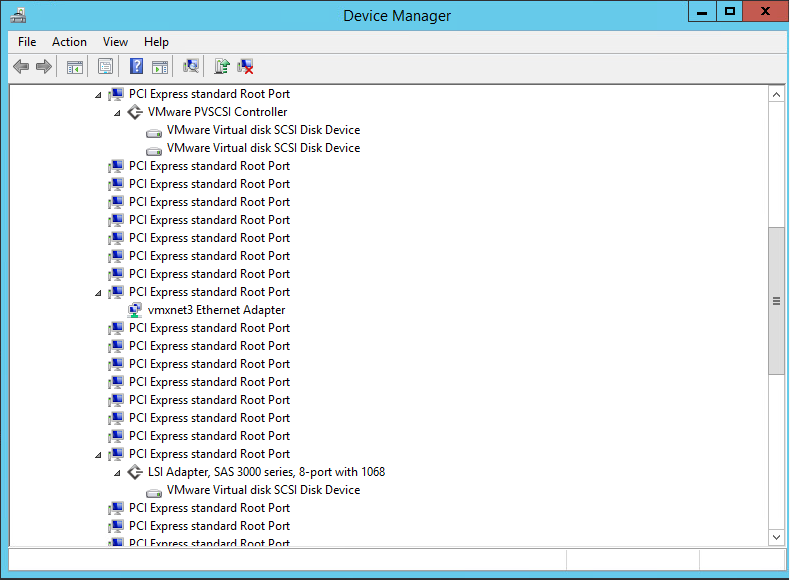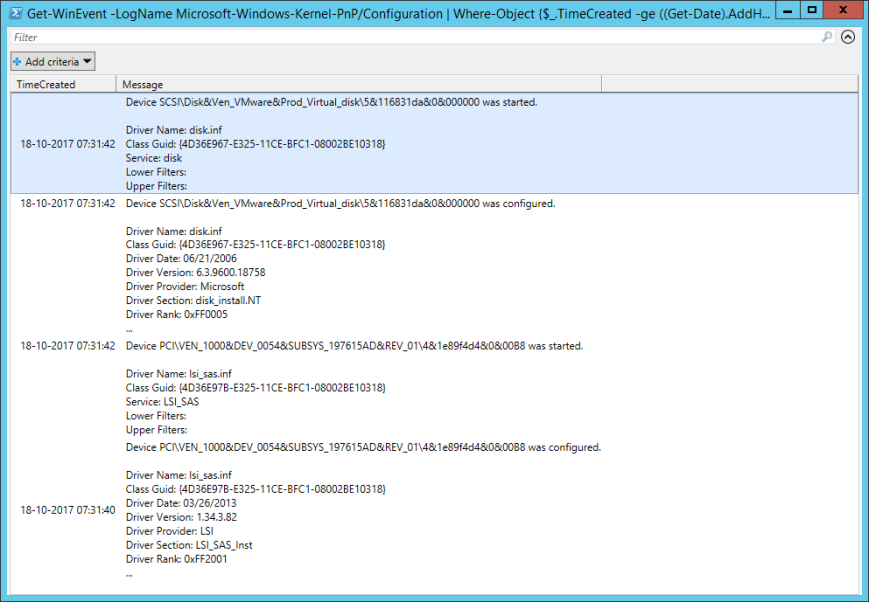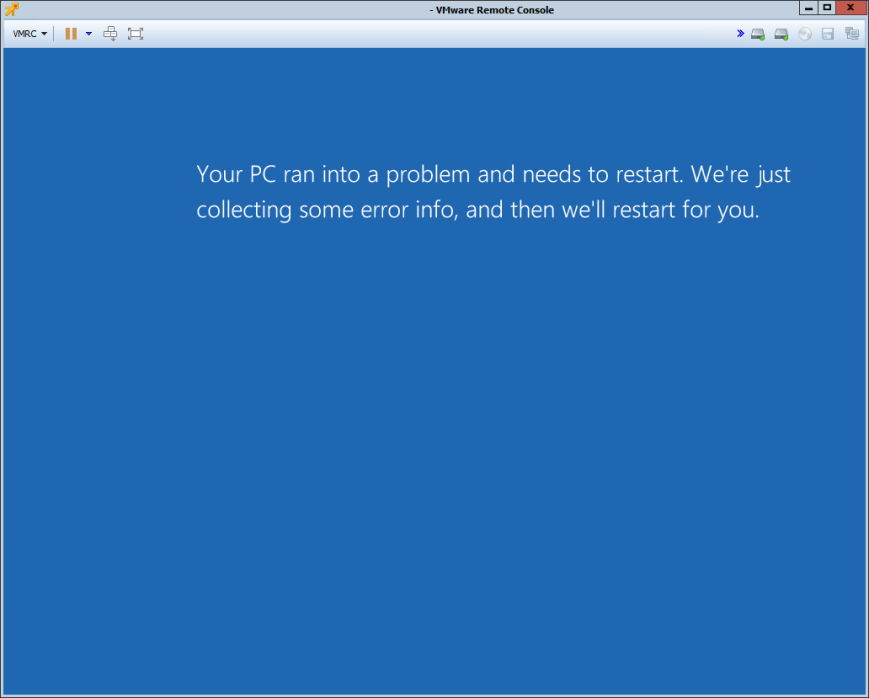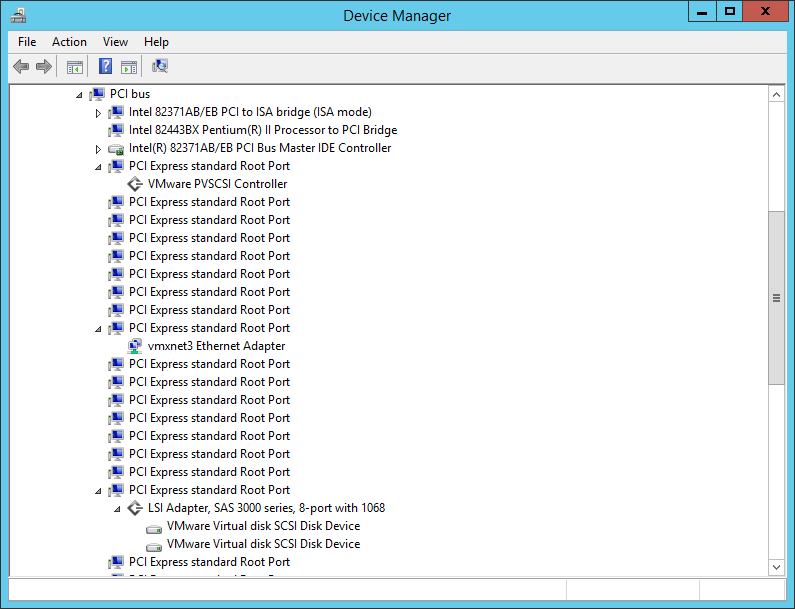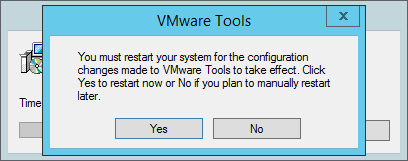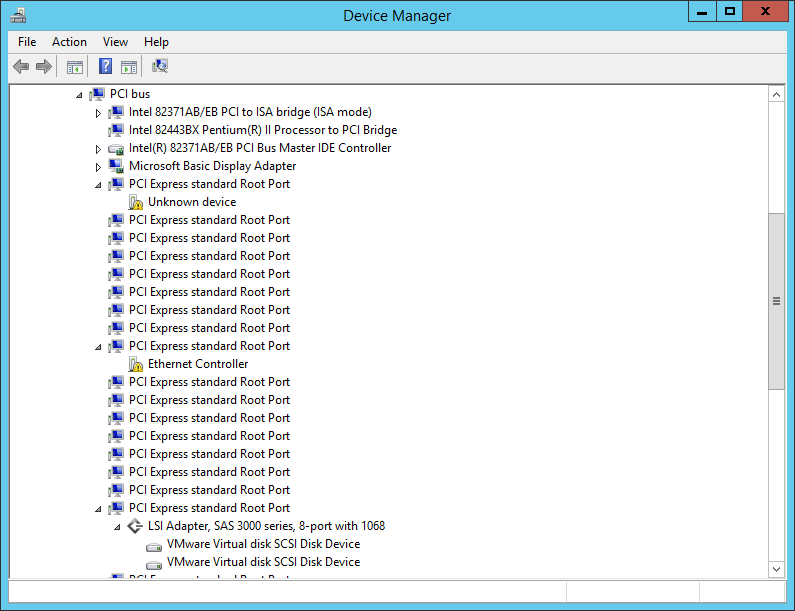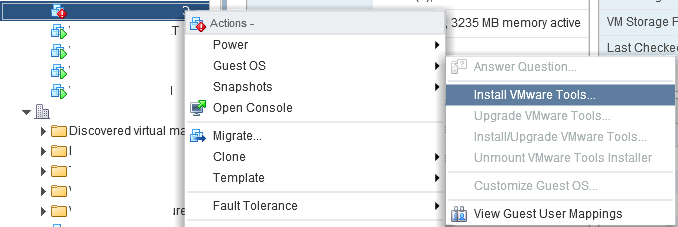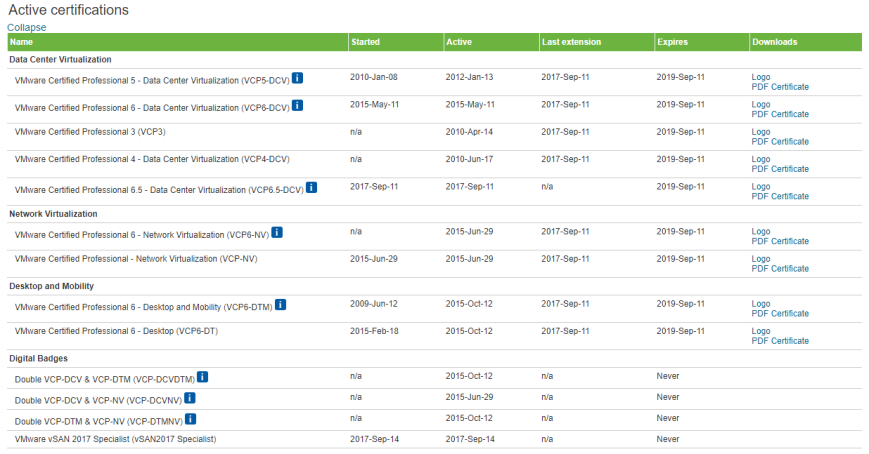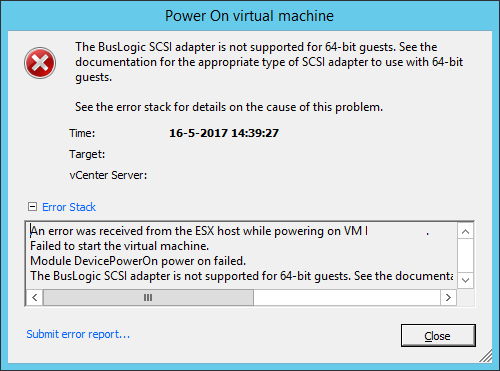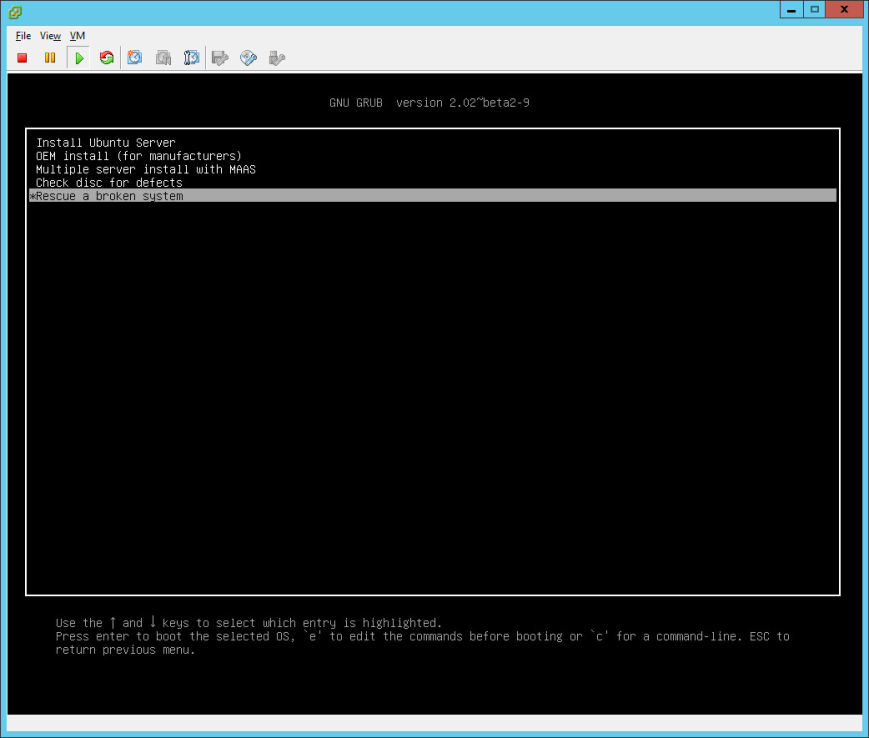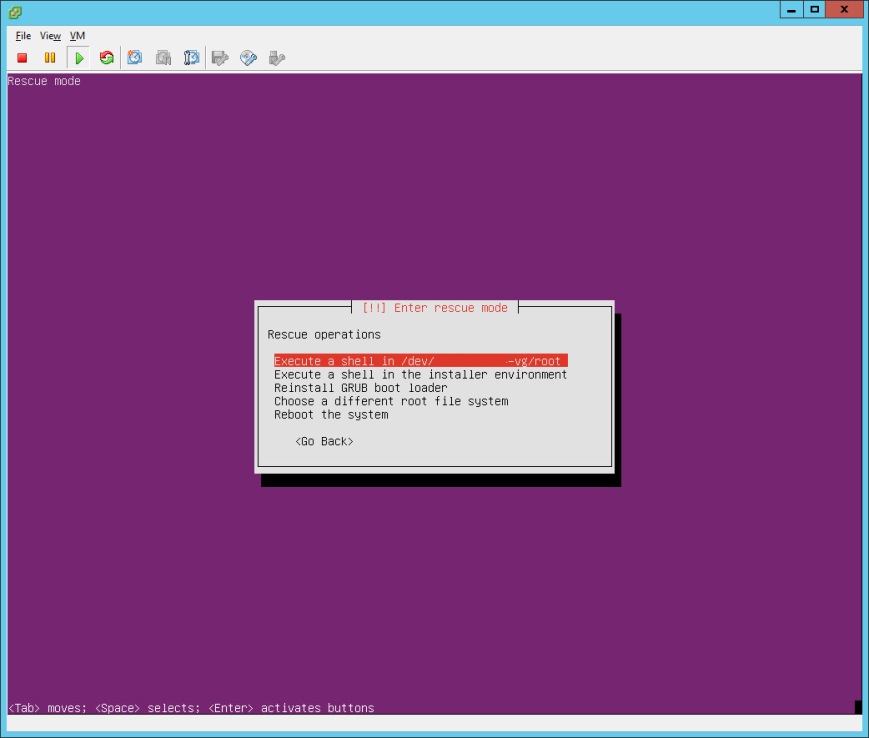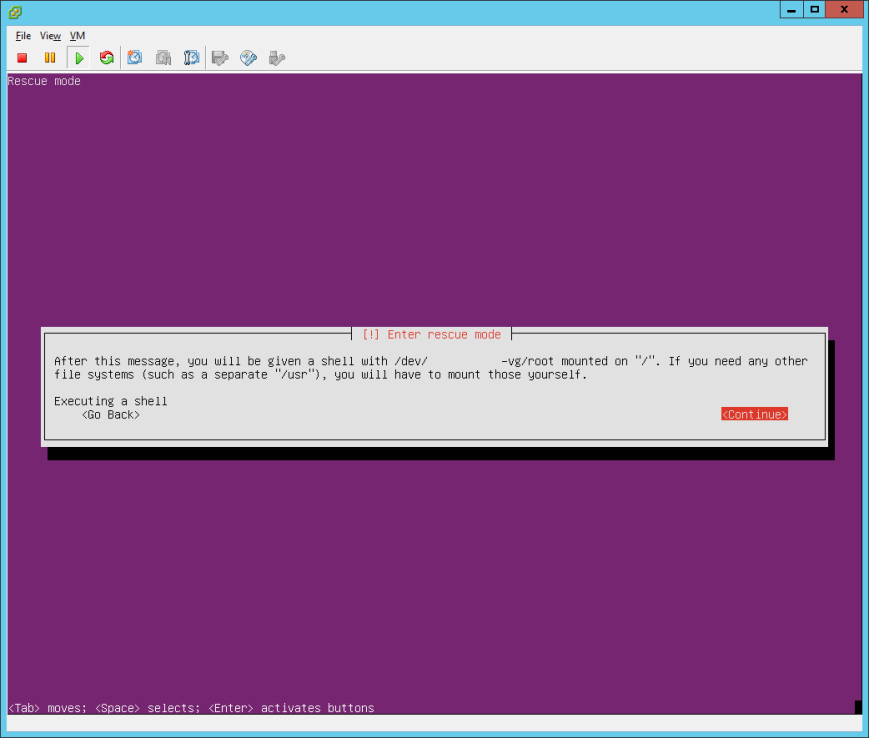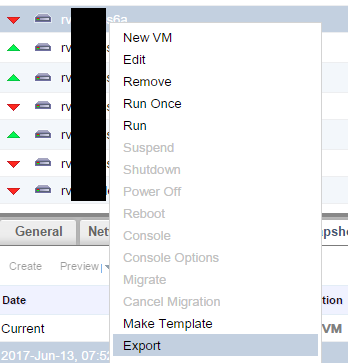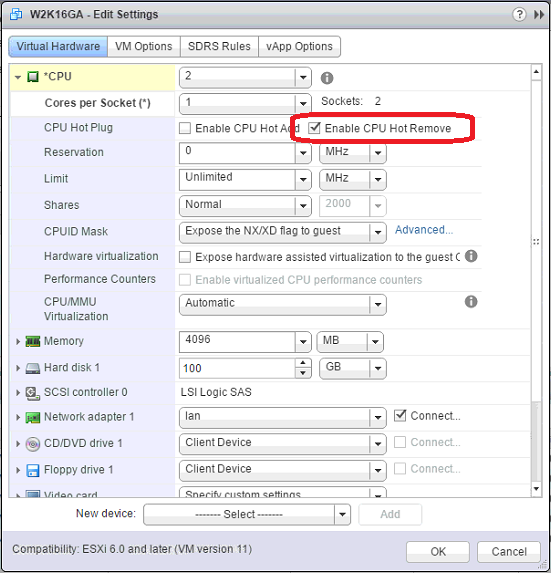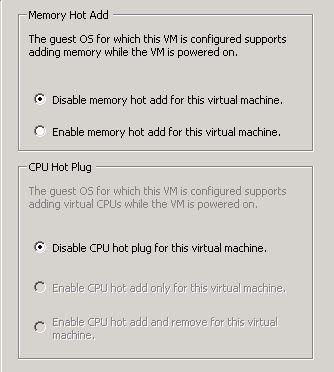Just a little post about logging.
VMware’s example script logs to backup.log in the directory the script is ran from.
However I just placed the script in /etc/cron.daily/ and it will only log when the script is started by a user. Started by Cron, it doesn’t log to this file.
/storage/log/vmware/applmgmt/backupRestoreAPI.log which contains some condensed information:
2017-03-07 03:49:05,290 [MainProcess:PID-37567] INFO: The location provided: ftps://123.123.123.123/backup/2017-03-07-03-49-02
2017-03-07 03:49:05,314 [MainProcess:PID-37567] INFO: Starting backup job...
2017-03-07 03:49:08,476 [MainProcess:PID-37567] INFO: The backup dir does not exist
2017-03-07 03:49:08,538 [MainProcess:PID-37567] INFO: Started backup at UTC: 2017-03-07 02:49:08.439122
2017-03-07 03:49:08,546 [ConfigFilesBackup:PID-37615] INFO: Started with configuration files backup.
2017-03-07 03:49:08,546 [LotusBackup:PID-37616] INFO: Starting backup Lotus
2017-03-07 03:49:08,548 [StatsMonitorDBBackup:PID-37619] INFO: Starting backup appliance monitor SQLite DB.
2017-03-07 03:49:08,549 [StatsMonitorDBBackup:PID-37619] INFO: Appliance Stats Monitor database file path: /var/vmware/applmgmt/appliance_stats.sqlite
2017-03-07 03:49:08,549 [StatsMonitorDBBackup:PID-37619] INFO: Executing command sqlite3 /var/vmware/applmgmt/appliance_stats.sqlite .dump.
2017-03-07 03:49:08,550 [LotusBackup:PID-37616] INFO: BackupLotus: Running /usr/lib/vmware-vmdir/bin/vdcbackup /storage/db/vmware-vmdir/ /tmp/backup_lotus/
2017-03-07 03:49:08,552 [VCDBBackup:PID-37617] INFO: Retrieving postgres server listening port
2017-03-07 03:49:08,552 [VCDBBackup:PID-37617] INFO: Executing command: netstat -plnt.
2017-03-07 03:49:08,558 [ComponentScriptsBackup:PID-37618] INFO: Starting backup component: imagebuilder
2017-03-07 03:49:08,559 [ComponentScriptsBackup:PID-37618] INFO: Execute imagebuilder script: /etc/vmware/backup/component-scripts/imagebuilder/backup_restore.py --startBackup
2017-03-07 03:49:08,562 [ComponentScriptsBackup:PID-37618] INFO: Dispatching stream.
2017-03-07 03:49:08,643 [VCDBBackup:PID-37617] INFO: Starting VCDB full database backup
2017-03-07 03:49:08,644 [VCDBBackup:PID-37617] INFO: Executing command: ['/opt/vmware/vpostgres/current/bin/psql', '-U', 'postgres', '-p', '5432', '-At', '-c', u"select pg_xlogfile_name(pg_start_backup('backup_20170307_024905_4944578'));"].
2017-03-07 03:49:08,797 [ConfigFilesBackup:PID-37615] INFO: incl: /var/log/vmware/applmgmt/cfg_incl_3Swc3b.lst excl: /var/log/vmware/applmgmt/cfg_excl_1lUKkw.lst
2017-03-07 03:49:08,798 [ConfigFilesBackup:PID-37615] INFO: tarCmd = tar -cz -C / --ignore-failed-read -T "/var/log/vmware/applmgmt/cfg_incl_3Swc3b.lst" -X "/var/log/vmware/applmgmt/cfg_excl_1lUKkw.lst" --warning="no-file-ignored"
2017-03-07 03:49:08,856 [ComponentScriptsBackup:PID-37618] INFO: Component imagebuilder backup successful.
2017-03-07 03:49:08,857 [ComponentScriptsBackup:PID-37618] INFO: Starting backup component: vum
2017-03-07 03:49:08,858 [ComponentScriptsBackup:PID-37618] INFO: Execute vum script: /etc/vmware/backup/component-scripts/vum/backup_restore.py --startBackup
2017-03-07 03:49:08,861 [ComponentScriptsBackup:PID-37618] INFO: Dispatching stream.
2017-03-07 03:49:10,115 [StatsMonitorDBBackup:PID-37619] INFO: Completed backup appliance stats monitor SQLite DB.
2017-03-07 03:49:17,742 [LotusBackup:PID-37616] INFO: stdout: BackupDB: Setting vmdir state to VMDIRD_READ_ONLY
BackupDB: Backing up: /storage/db/vmware-vmdir//data.mdb
BackupDB: Backing up: /storage/db/vmware-vmdir//lock.mdb
BackupDB: Setting vmdir state to VMDIRD_NORMAL
2017-03-07 03:49:17,742 [LotusBackup:PID-37616] INFO: BackupLotus: Dispatching files ['lock.mdb', 'data.mdb']
2017-03-07 03:49:17,742 [LotusBackup:PID-37616] INFO: tarCmd = tar -cz -C /tmp/backup_lotus/ --ignore-failed-read --warning="no-file-ignored" "lock.mdb" "data.mdb"
2017-03-07 03:49:28,855 [LotusBackup:PID-37616] INFO: Lotus backup finished successfully.
2017-03-07 03:49:28,961 [LotusBackup:PID-37616] INFO: Cleaning up Vmdir. Running /usr/lib/vmware-vmdir/bin/vdcbackup -c
2017-03-07 03:49:29,043 [LotusBackup:PID-37616] INFO: stdout: Cleanup: Setting vmdir state to VMDIRD_NORMAL
2017-03-07 03:49:29,043 [LotusBackup:PID-37616] INFO: Cleaning up Vmdir. Running /usr/lib/vmware-vmdir/bin/vdcbackup -c
2017-03-07 03:49:29,129 [LotusBackup:PID-37616] INFO: stdout: Cleanup: Setting vmdir state to VMDIRD_NORMAL
2017-03-07 03:49:33,757 [VCDBBackup:PID-37617] INFO: Successfully start Postgres on-line backup window.
2017-03-07 03:49:33,757 [VCDBBackup:PID-37617] INFO: Backup start WAL file is 0000000100000003000000FF.
2017-03-07 03:49:33,759 [VCDBBackup:PID-37617] INFO: tarCmd = tar -cz -C / --ignore-failed-read --warning="no-file-ignored" --warning="no-file-changed" --warning="no-file-removed" "storage/db/vpostgres" "storage/seat/vpostgres" "root/.pgpass" "var/log/vmware/vpostgres"
2017-03-07 03:49:33,760 [VCDB-WAL-Backup:PID-37920] INFO: Starting backup WAL files.
2017-03-07 03:49:33,761 [VCDB-WAL-Backup:PID-37920] INFO: VCDB backup start at WAL file 0000000100000003000000FF.
2017-03-07 03:49:33,761 [VCDB-WAL-Backup:PID-37920] INFO: Each WAL backup image contains 5 WAL files.
2017-03-07 03:49:34,762 [VCDB-WAL-Backup:PID-37920] INFO: Executing command: ['/opt/vmware/vpostgres/current/bin/psql', '-U', 'postgres', '-p', '5432', '-At', '-c', 'SELECT pg_xlogfile_name(pg_current_xlog_location());'].
2017-03-07 03:49:35,787 [VCDB-WAL-Backup:PID-37920] INFO: Executing command: ['/opt/vmware/vpostgres/current/bin/psql', '-U', 'postgres', '-p', '5432', '-At', '-c', 'SELECT pg_xlogfile_name(pg_current_xlog_location());'].
2017-03-07 03:49:36,819 [VCDB-WAL-Backup:PID-37920] INFO: Executing command: ['/opt/vmware/vpostgres/current/bin/psql', '-U', 'postgres', '-p', '5432', '-At', '-c', 'SELECT pg_xlogfile_name(pg_current_xlog_location());'].
2017-03-07 03:49:37,864 [VCDB-WAL-Backup:PID-37920] INFO: Executing command: ['/opt/vmware/vpostgres/current/bin/psql', '-U', 'postgres', '-p', '5432', '-At', '-c', 'SELECT pg_xlogfile_name(pg_current_xlog_location());'].
2017-03-07 03:49:38,890 [VCDB-WAL-Backup:PID-37920] INFO: Executing command: ['/opt/vmware/vpostgres/current/bin/psql', '-U', 'postgres', '-p', '5432', '-At', '-c', 'SELECT pg_xlogfile_name(pg_current_xlog_location());'].
2017-03-07 03:49:39,917 [VCDB-WAL-Backup:PID-37920] INFO: Executing command: ['/opt/vmware/vpostgres/current/bin/psql', '-U', 'postgres', '-p', '5432', '-At', '-c', 'SELECT pg_xlogfile_name(pg_current_xlog_location());'].
2017-03-07 03:49:40,941 [VCDB-WAL-Backup:PID-37920] INFO: Executing command: ['/opt/vmware/vpostgres/current/bin/psql', '-U', 'postgres', '-p', '5432', '-At', '-c', 'SELECT pg_xlogfile_name(pg_current_xlog_location());'].
2017-03-07 03:49:41,964 [VCDB-WAL-Backup:PID-37920] INFO: Executing command: ['/opt/vmware/vpostgres/current/bin/psql', '-U', 'postgres', '-p', '5432', '-At', '-c', 'SELECT pg_xlogfile_name(pg_current_xlog_location());'].
2017-03-07 03:49:42,984 [VCDB-WAL-Backup:PID-37920] INFO: Executing command: ['/opt/vmware/vpostgres/current/bin/psql', '-U', 'postgres', '-p', '5432', '-At', '-c', 'SELECT pg_xlogfile_name(pg_current_xlog_location());'].
2017-03-07 03:49:44,003 [VCDB-WAL-Backup:PID-37920] INFO: Executing command: ['/opt/vmware/vpostgres/current/bin/psql', '-U', 'postgres', '-p', '5432', '-At', '-c', 'SELECT pg_xlogfile_name(pg_current_xlog_location());'].
2017-03-07 03:49:45,052 [VCDB-WAL-Backup:PID-37920] INFO: Executing command: ['/opt/vmware/vpostgres/current/bin/psql', '-U', 'postgres', '-p', '5432', '-At', '-c', 'SELECT pg_xlogfile_name(pg_current_xlog_location());'].
2017-03-07 03:49:46,068 [VCDB-WAL-Backup:PID-37920] INFO: Executing command: ['/opt/vmware/vpostgres/current/bin/psql', '-U', 'postgres', '-p', '5432', '-At', '-c', 'SELECT pg_xlogfile_name(pg_current_xlog_location());'].
2017-03-07 03:49:47,088 [VCDB-WAL-Backup:PID-37920] INFO: Executing command: ['/opt/vmware/vpostgres/current/bin/psql', '-U', 'postgres', '-p', '5432', '-At', '-c', 'SELECT pg_xlogfile_name(pg_current_xlog_location());'].
2017-03-07 03:49:48,110 [VCDB-WAL-Backup:PID-37920] INFO: Executing command: ['/opt/vmware/vpostgres/current/bin/psql', '-U', 'postgres', '-p', '5432', '-At', '-c', 'SELECT pg_xlogfile_name(pg_current_xlog_location());'].
2017-03-07 03:49:49,130 [VCDB-WAL-Backup:PID-37920] INFO: Executing command: ['/opt/vmware/vpostgres/current/bin/psql', '-U', 'postgres', '-p', '5432', '-At', '-c', 'SELECT pg_xlogfile_name(pg_current_xlog_location());'].
2017-03-07 03:49:50,153 [VCDB-WAL-Backup:PID-37920] INFO: Executing command: ['/opt/vmware/vpostgres/current/bin/psql', '-U', 'postgres', '-p', '5432', '-At', '-c', 'SELECT pg_xlogfile_name(pg_current_xlog_location());'].
2017-03-07 03:49:51,172 [VCDB-WAL-Backup:PID-37920] INFO: Executing command: ['/opt/vmware/vpostgres/current/bin/psql', '-U', 'postgres', '-p', '5432', '-At', '-c', 'SELECT pg_xlogfile_name(pg_current_xlog_location());'].
2017-03-07 03:49:52,194 [VCDB-WAL-Backup:PID-37920] INFO: Executing command: ['/opt/vmware/vpostgres/current/bin/psql', '-U', 'postgres', '-p', '5432', '-At', '-c', 'SELECT pg_xlogfile_name(pg_current_xlog_location());'].
2017-03-07 03:49:53,233 [VCDB-WAL-Backup:PID-37920] INFO: Executing command: ['/opt/vmware/vpostgres/current/bin/psql', '-U', 'postgres', '-p', '5432', '-At', '-c', 'SELECT pg_xlogfile_name(pg_current_xlog_location());'].
2017-03-07 03:49:54,262 [VCDB-WAL-Backup:PID-37920] INFO: Executing command: ['/opt/vmware/vpostgres/current/bin/psql', '-U', 'postgres', '-p', '5432', '-At', '-c', 'SELECT pg_xlogfile_name(pg_current_xlog_location());'].
2017-03-07 03:49:55,276 [VCDB-WAL-Backup:PID-37920] INFO: Executing command: ['/opt/vmware/vpostgres/current/bin/psql', '-U', 'postgres', '-p', '5432', '-At', '-c', 'SELECT pg_xlogfile_name(pg_current_xlog_location());'].
2017-03-07 03:49:56,293 [VCDB-WAL-Backup:PID-37920] INFO: Executing command: ['/opt/vmware/vpostgres/current/bin/psql', '-U', 'postgres', '-p', '5432', '-At', '-c', 'SELECT pg_xlogfile_name(pg_current_xlog_location());'].
2017-03-07 03:49:57,331 [VCDB-WAL-Backup:PID-37920] INFO: Executing command: ['/opt/vmware/vpostgres/current/bin/psql', '-U', 'postgres', '-p', '5432', '-At', '-c', 'SELECT pg_xlogfile_name(pg_current_xlog_location());'].
2017-03-07 03:49:58,347 [VCDB-WAL-Backup:PID-37920] INFO: Executing command: ['/opt/vmware/vpostgres/current/bin/psql', '-U', 'postgres', '-p', '5432', '-At', '-c', 'SELECT pg_xlogfile_name(pg_current_xlog_location());'].
2017-03-07 03:49:59,399 [VCDB-WAL-Backup:PID-37920] INFO: Executing command: ['/opt/vmware/vpostgres/current/bin/psql', '-U', 'postgres', '-p', '5432', '-At', '-c', 'SELECT pg_xlogfile_name(pg_current_xlog_location());'].
2017-03-07 03:50:00,416 [VCDB-WAL-Backup:PID-37920] INFO: Executing command: ['/opt/vmware/vpostgres/current/bin/psql', '-U', 'postgres', '-p', '5432', '-At', '-c', 'SELECT pg_xlogfile_name(pg_current_xlog_location());'].
2017-03-07 03:50:01,439 [VCDB-WAL-Backup:PID-37920] INFO: Executing command: ['/opt/vmware/vpostgres/current/bin/psql', '-U', 'postgres', '-p', '5432', '-At', '-c', 'SELECT pg_xlogfile_name(pg_current_xlog_location());'].
2017-03-07 03:50:02,478 [VCDB-WAL-Backup:PID-37920] INFO: Executing command: ['/opt/vmware/vpostgres/current/bin/psql', '-U', 'postgres', '-p', '5432', '-At', '-c', 'SELECT pg_xlogfile_name(pg_current_xlog_location());'].
2017-03-07 03:50:03,508 [VCDB-WAL-Backup:PID-37920] INFO: Executing command: ['/opt/vmware/vpostgres/current/bin/psql', '-U', 'postgres', '-p', '5432', '-At', '-c', 'SELECT pg_xlogfile_name(pg_current_xlog_location());'].
2017-03-07 03:50:04,524 [VCDB-WAL-Backup:PID-37920] INFO: Executing command: ['/opt/vmware/vpostgres/current/bin/psql', '-U', 'postgres', '-p', '5432', '-At', '-c', 'SELECT pg_xlogfile_name(pg_current_xlog_location());'].
2017-03-07 03:50:05,548 [VCDB-WAL-Backup:PID-37920] INFO: Executing command: ['/opt/vmware/vpostgres/current/bin/psql', '-U', 'postgres', '-p', '5432', '-At', '-c', 'SELECT pg_xlogfile_name(pg_current_xlog_location());'].
2017-03-07 03:50:06,564 [VCDB-WAL-Backup:PID-37920] INFO: Executing command: ['/opt/vmware/vpostgres/current/bin/psql', '-U', 'postgres', '-p', '5432', '-At', '-c', 'SELECT pg_xlogfile_name(pg_current_xlog_location());'].
2017-03-07 03:50:07,597 [VCDB-WAL-Backup:PID-37920] INFO: Executing command: ['/opt/vmware/vpostgres/current/bin/psql', '-U', 'postgres', '-p', '5432', '-At', '-c', 'SELECT pg_xlogfile_name(pg_current_xlog_location());'].
2017-03-07 03:50:08,616 [VCDB-WAL-Backup:PID-37920] INFO: Executing command: ['/opt/vmware/vpostgres/current/bin/psql', '-U', 'postgres', '-p', '5432', '-At', '-c', 'SELECT pg_xlogfile_name(pg_current_xlog_location());'].
2017-03-07 03:50:09,643 [VCDB-WAL-Backup:PID-37920] INFO: Executing command: ['/opt/vmware/vpostgres/current/bin/psql', '-U', 'postgres', '-p', '5432', '-At', '-c', 'SELECT pg_xlogfile_name(pg_current_xlog_location());'].
2017-03-07 03:50:10,658 [VCDB-WAL-Backup:PID-37920] INFO: Executing command: ['/opt/vmware/vpostgres/current/bin/psql', '-U', 'postgres', '-p', '5432', '-At', '-c', 'SELECT pg_xlogfile_name(pg_current_xlog_location());'].
2017-03-07 03:50:11,699 [VCDB-WAL-Backup:PID-37920] INFO: Executing command: ['/opt/vmware/vpostgres/current/bin/psql', '-U', 'postgres', '-p', '5432', '-At', '-c', 'SELECT pg_xlogfile_name(pg_current_xlog_location());'].
2017-03-07 03:50:12,720 [VCDB-WAL-Backup:PID-37920] INFO: Executing command: ['/opt/vmware/vpostgres/current/bin/psql', '-U', 'postgres', '-p', '5432', '-At', '-c', 'SELECT pg_xlogfile_name(pg_current_xlog_location());'].
2017-03-07 03:50:13,740 [VCDB-WAL-Backup:PID-37920] INFO: Executing command: ['/opt/vmware/vpostgres/current/bin/psql', '-U', 'postgres', '-p', '5432', '-At', '-c', 'SELECT pg_xlogfile_name(pg_current_xlog_location());'].
2017-03-07 03:50:14,762 [VCDB-WAL-Backup:PID-37920] INFO: Executing command: ['/opt/vmware/vpostgres/current/bin/psql', '-U', 'postgres', '-p', '5432', '-At', '-c', 'SELECT pg_xlogfile_name(pg_current_xlog_location());'].
2017-03-07 03:50:15,788 [VCDB-WAL-Backup:PID-37920] INFO: Executing command: ['/opt/vmware/vpostgres/current/bin/psql', '-U', 'postgres', '-p', '5432', '-At', '-c', 'SELECT pg_xlogfile_name(pg_current_xlog_location());'].
2017-03-07 03:50:16,822 [VCDB-WAL-Backup:PID-37920] INFO: Executing command: ['/opt/vmware/vpostgres/current/bin/psql', '-U', 'postgres', '-p', '5432', '-At', '-c', 'SELECT pg_xlogfile_name(pg_current_xlog_location());'].
2017-03-07 03:50:17,836 [VCDB-WAL-Backup:PID-37920] INFO: Executing command: ['/opt/vmware/vpostgres/current/bin/psql', '-U', 'postgres', '-p', '5432', '-At', '-c', 'SELECT pg_xlogfile_name(pg_current_xlog_location());'].
2017-03-07 03:50:18,853 [VCDB-WAL-Backup:PID-37920] INFO: Executing command: ['/opt/vmware/vpostgres/current/bin/psql', '-U', 'postgres', '-p', '5432', '-At', '-c', 'SELECT pg_xlogfile_name(pg_current_xlog_location());'].
2017-03-07 03:50:19,905 [VCDB-WAL-Backup:PID-37920] INFO: Executing command: ['/opt/vmware/vpostgres/current/bin/psql', '-U', 'postgres', '-p', '5432', '-At', '-c', 'SELECT pg_xlogfile_name(pg_current_xlog_location());'].
2017-03-07 03:50:20,574 [VCDBBackup:PID-37617] INFO: tarCmd = tar -cz -C / --ignore-failed-read --no-recursion --warning="no-file-ignored" "storage/dblog/vpostgres/pg_xlog" "storage/dblog/vpostgres/pg_xlog/archive_status"
2017-03-07 03:50:20,675 [VCDBBackup:PID-37617] INFO: Stopping Postgres full database backup.
2017-03-07 03:50:20,675 [VCDBBackup:PID-37617] INFO: Executing command: ['/opt/vmware/vpostgres/current/bin/psql', '-U', 'postgres', '-p', '5432', '-At', '-c', 'select pg_xlogfile_name(pg_stop_backup());'].
2017-03-07 03:50:20,940 [VCDB-WAL-Backup:PID-37920] INFO: VCDB backup stop at WAL file 0000000100000003000000FF.
2017-03-07 03:50:20,941 [VCDB-WAL-Backup:PID-37920] INFO: Dispatching 1 WAL files into backup archive: wal_backup_1.tar.gz.enc
2017-03-07 03:50:20,943 [VCDB-WAL-Backup:PID-37920] INFO: tarCmd = tar -cz -C / --ignore-failed-read -T "/var/log/vmware/applmgmt/wal_files_s0gPyD.lst" --warning="no-file-ignored" --warning="no-file-changed" --warning="no-file-removed"
2017-03-07 03:50:21,290 [VCDB-WAL-Backup:PID-37920] INFO: No WAL files got rotated during backup.
2017-03-07 03:50:21,290 [VCDB-WAL-Backup:PID-37920] INFO: WAL files from 0000000100000003000000FF to 0000000100000003000000FF were backed up into wal_backup_1.tar.gz.enc successfully.
2017-03-07 03:50:21,290 [VCDB-WAL-Backup:PID-37920] INFO: tarCmd = tar -cz -C / --ignore-failed-read --warning="no-file-ignored" "dev/shm/all_wal_meta.json"
2017-03-07 03:50:21,422 [VCDB-WAL-Backup:PID-37920] INFO: Verifying all new WAL were backed up.
2017-03-07 03:50:21,422 [VCDB-WAL-Backup:PID-37920] INFO: Completed backup all 1 WAL files from (VCDB backup start)0000000100000003000000FF to (VCDB backup stop)0000000100000003000000FF.
2017-03-07 03:50:21,423 [VCDBBackup:PID-37617] INFO: WAL backup process completed successfully.
2017-03-07 03:50:21,424 [VCDBBackup:PID-37617] INFO: WAL backup process exited.
2017-03-07 03:50:21,425 [VCDBBackup:PID-37617] INFO: Finishing full database backup
2017-03-07 03:50:21,426 [VCDBBackup:PID-37617] INFO: Retrieving postgres server listening port
2017-03-07 03:50:21,426 [VCDBBackup:PID-37617] INFO: Executing command: netstat -plnt.
2017-03-07 03:50:21,458 [VCDBBackup:PID-37617] INFO: Canceling running pg_start_backup() process.
2017-03-07 03:50:21,458 [VCDBBackup:PID-37617] INFO: Executing command: ['/opt/vmware/vpostgres/current/bin/psql', '-U', 'postgres', '-p', '5432', '-At', '-c', "SELECT pg_cancel_backend(pid) FROM pg_stat_activity WHERE query ~ '^pg_start_backup'"].
2017-03-07 03:50:21,478 [VCDBBackup:PID-37617] INFO: No pg_start_backup() process is running.
2017-03-07 03:50:21,478 [VCDBBackup:PID-37617] INFO: Checking whether Postgres online backup still in progress
2017-03-07 03:50:21,478 [VCDBBackup:PID-37617] INFO: Executing command: /opt/vmware/vpostgres/current/bin/psql -U postgres -p 5432 -t -c "select pg_is_in_backup();".
2017-03-07 03:50:21,495 [VCDBBackup:PID-37617] INFO: Postgres on-line backup already finished. Skip stopping backup operation
2017-03-07 03:50:21,496 [VCDBBackup:PID-37617] INFO: Successfully cleaned up for VCDB backup.
2017-03-07 03:52:23,502 [ComponentScriptsBackup:PID-37618] INFO: Component vum backup successful.
2017-03-07 03:52:23,503 [ComponentScriptsBackup:PID-37618] INFO: Starting backup component: rbd
2017-03-07 03:52:23,504 [ComponentScriptsBackup:PID-37618] INFO: Execute rbd script: /etc/vmware/backup/component-scripts/rbd/rbd-backup-restore --startBackup
2017-03-07 03:52:23,507 [ComponentScriptsBackup:PID-37618] INFO: Dispatching stream.
2017-03-07 03:52:23,642 [ComponentScriptsBackup:PID-37618] INFO: Component rbd backup successful.
2017-03-07 03:52:58,009 [ConfigFilesBackup:PID-37615] ERROR: rc: 0, stderr: tar: usr/lib/vmware-vpx/endpoints/vimapi-endpoint.xml: Warning: Cannot stat: No such file or directory
tar: etc/vmware-vsm/wrapper/wrapper_java_additional.conf: Warning: Cannot stat: No such file or directory
tar: var/lib/vmware/vmcam/ssl/certs: Warning: Cannot stat: No such file or directory
tar: etc/vmware-eam/version: Warning: Cannot stat: No such file or directory
tar: usr/lib/vmware-vpx/sps/wrapper/conf/wrapper_java_additional.conf: Warning: Cannot stat: No such file or directory
tar: usr/etc/systemd/user: Warning: Cannot stat: No such file or directory
tar: storage/db/vmware-vmdir/snapshot: Warning: Cannot stat: No such file or directory
tar: usr/lib/vmware-vcha/data/pg_hba_block.conf: Warning: Cannot stat: No such file or directory
tar: usr/lib/vmware-vmafd/share/config/krb5.keytab: Warning: Cannot stat: No such file or directory
tar: usr/lib/vmware-vcha/data/pg-firewall-block.conf: Warning: Cannot stat: No such file or directory
tar: usr/lib/vmware-vpx/endpoints/qs-endpoint.xml: Warning: Cannot stat: No such file or directory
tar: etc/vmware/appliance/firewall/ccm-firewall.conf: Warning: Cannot stat: No such file or directory
2017-03-07 03:52:58,010 [ConfigFilesBackup:PID-37615] INFO: Successfully finished configuration files backup.
2017-03-07 03:52:58,481 [MainProcess:PID-37567] INFO: PNID 'knvcenter.local.raadvanstate.nl' is resolved with addrInfo: [(2, 1, 6, '', ('234.234.234.234', 0)), (2, 2, 17, '', ('234.234.234.234', 0)), (2, 3, 0, '', ('234.234.234.234', 0))]
2017-03-07 03:52:58,482 [MainProcess:PID-37567] INFO: Generating password validator in metadata.
2017-03-07 03:52:58,482 [MainProcess:PID-37567] INFO: Executing command: ['openssl', 'aes-256-cbc', '-e', '-k', '****', '-base64'].
2017-03-07 03:52:58,488 [MainProcess:PID-37567] INFO: Password validator: Uadsf%$dGVkdasf5d5adsfv4aL2E97IHnNq45agaxadsfUJs9A9AoEFlb4LeA2U
sYWWH3+DUOwlazxvi58mpydsVihL5AQAkgiO8jKWfFg=
2017-03-07 03:52:58,488 [MainProcess:PID-37567] INFO: The location provided: ftps://123.123.123.123/backup/2017-03-07-03-49-02
2017-03-07 03:52:58,671 [MainProcess:PID-37567] ERROR: Failed to make the files readonly at ftp://123.123.123.123/backup/2017-03-07-03-49-02/; Err- Failed to execute command '['curl', '--fail', '-u', u'ftpuser@local.domain:****', '--connect-timeout', '10', '--ssl-reqd', '-k', '--silent', '--show-error', '-Q', u'SITE chmod 444 backup/2017-03-07-03-49-02/backup-metadata.json', u'ftp://123.123.123.123/']' at 'ftp://123.123.123.123/'; ret=21
stdOut:
stdErr: curl: (21) QUOT command failed with 500
2017-03-07 03:52:58,672 [MainProcess:PID-37567] INFO: Finished backup at UTC: 2017-03-07 02:52:58.671633. Duration: 230 seconds.
2017-03-07 03:52:58,678 [MainProcess:PID-37567] INFO: Backup job finished successfully.
seam to be safe to ignore. Saw these on multiple VCSA servers. (Same version 6.5A (build 5200)
Since the FTP server is a Windows (IIS) server, it does not support chmod. On my homelab (using a Synology NAS as FTP server) this message doesn’t show.